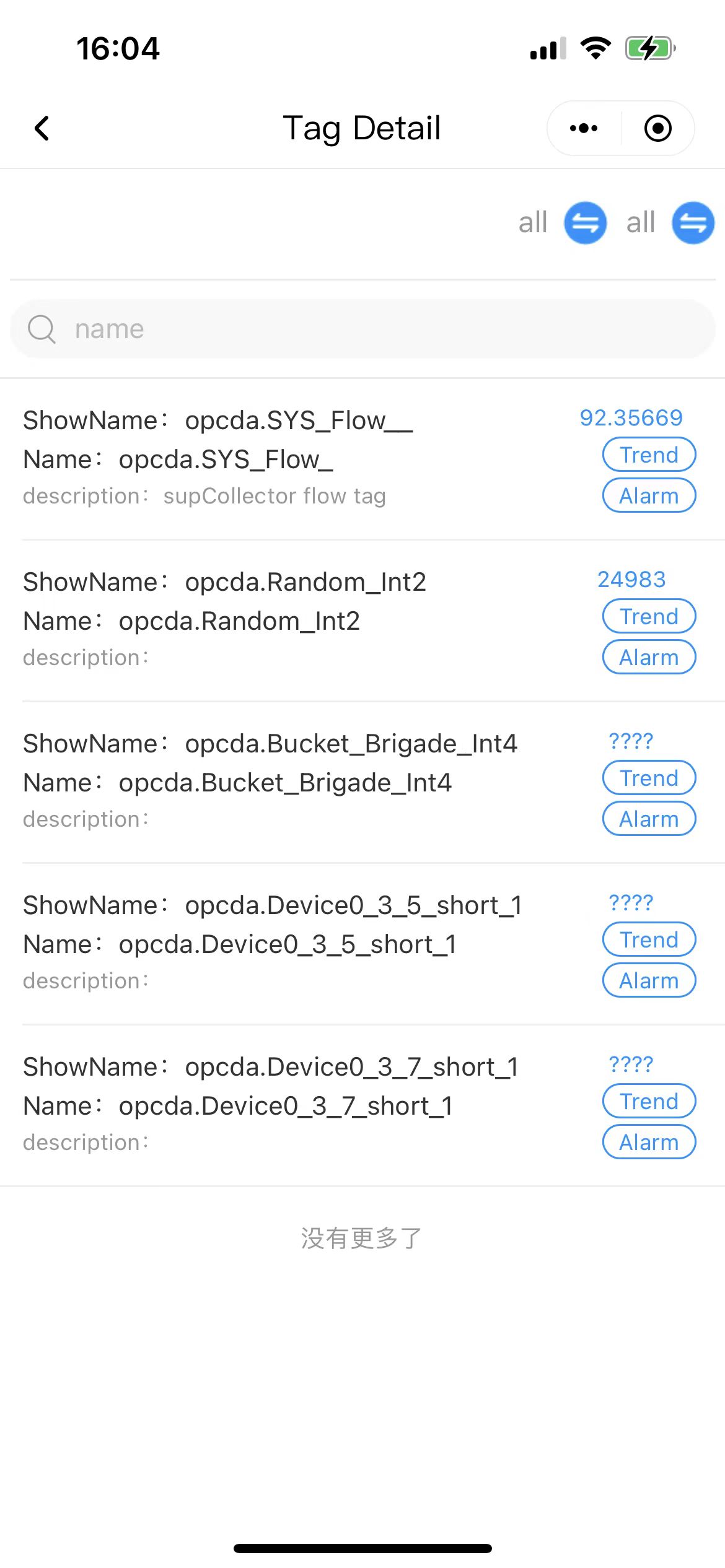Configuring on web
info
Alarm is not available for supOS-lite.
- Log in to supLink web, and then click App Manage.
- Under Base App, click Edit on Tag Overview.
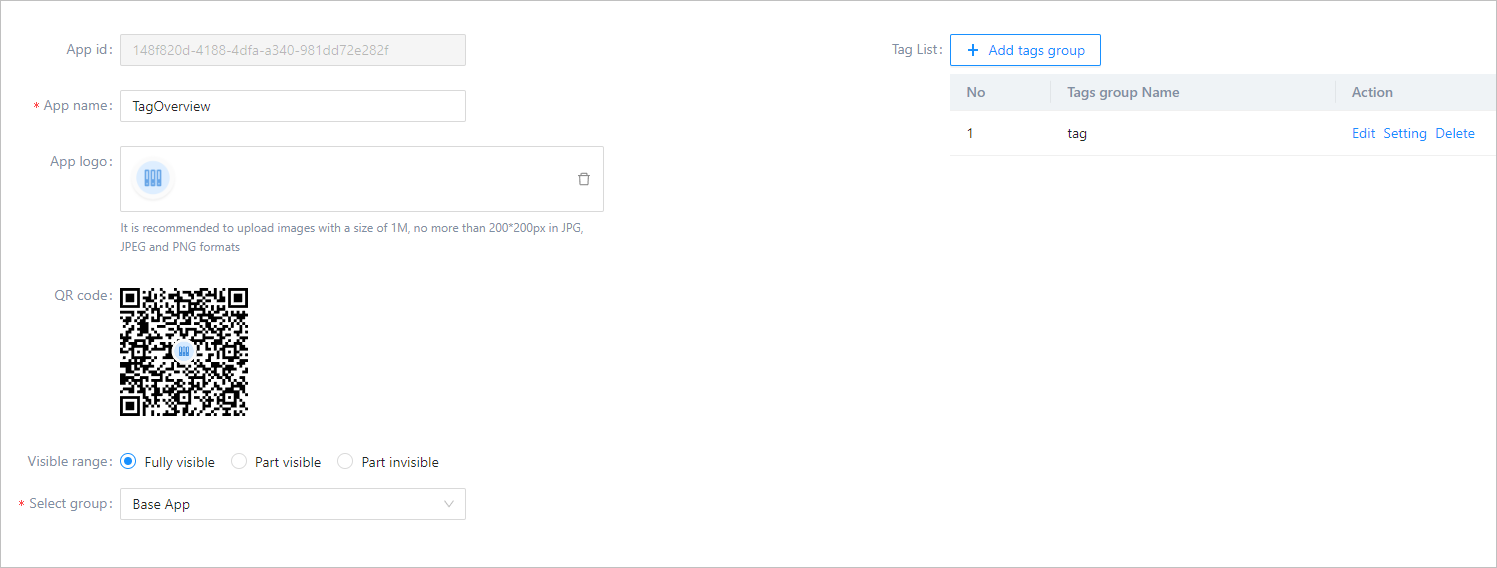
| Parameter | Description |
|---|---|
| QR code | Use supLink app to scan the code to access the application directly. |
| Visible range | Set the application visible range. Select roles to grant permissions when set Visible range to Part visible or Part invisible. |
| Select group | Select an app group for the application. |
| Tag list | Select tags to be displayed on mobile. |
- Click Add tags group, enetr the name, and then click OK.
- Click Setting corresponding to the tag group, and select tags in the pop-up window.
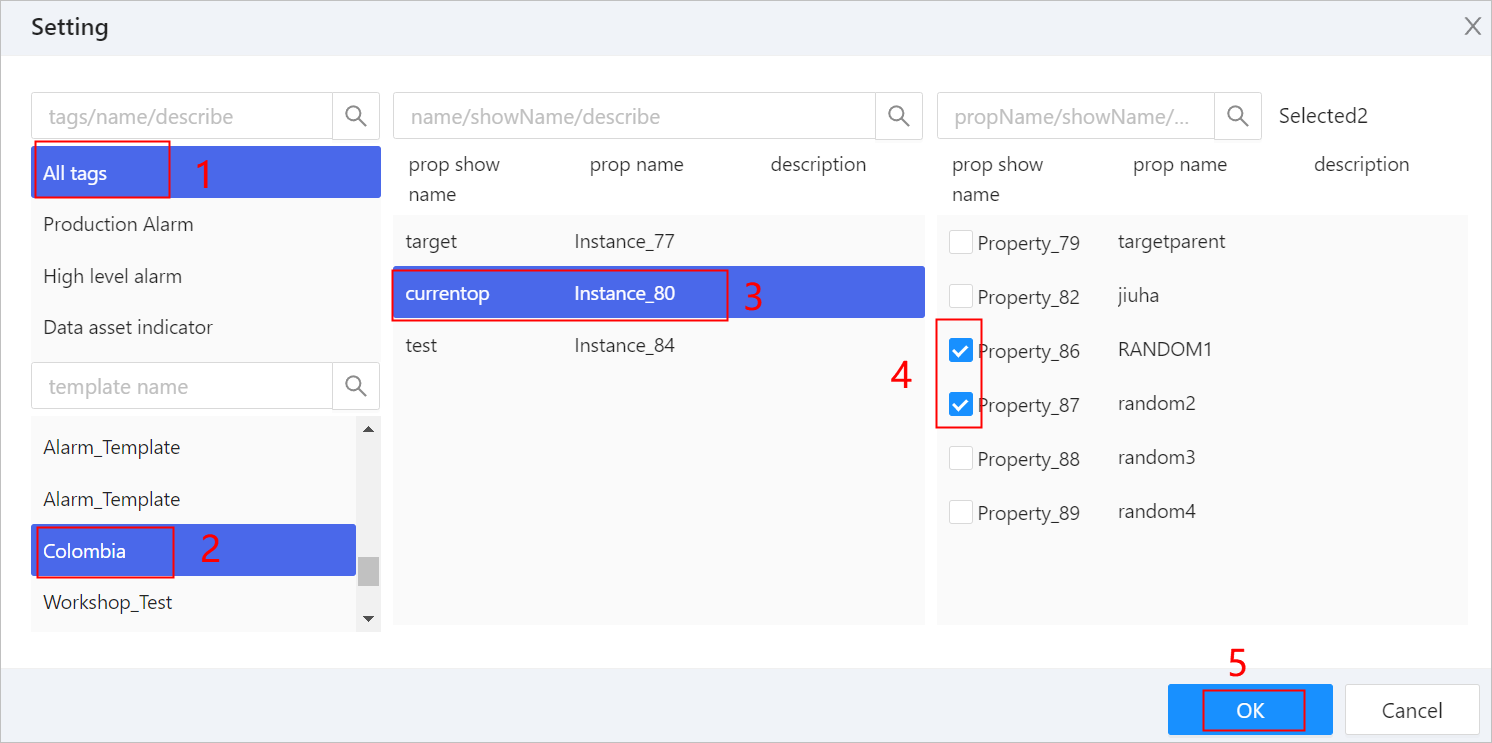
- Click Save.
Viewing Effect on Mobile
- Install supLink mobile on your phone, start it and enter the supLink server address, tap Start.
- Log in with the same account as supOS.
- Under Base App, tap Tag Overview, select a tag group and then you can see the tags.
info
- Tap icons at the upper-right corner, select tag category to filter displayed tags.
- Tap Trend of a tag to see its trend chart.
- Tap Alarm of a tag to see its alarm information.